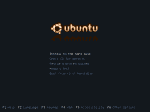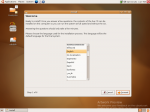Ubuntu Edgy Eft Installation
Ubuntu 6.10, codename Edgy Eft, has been released on the 26th October 2006. This is the latest version of Ubuntu available and is
This tutorial will go through the installation process of Ubuntu Edgy Eft using the 6.10 release.
1. Getting started:
First of all, you need to get either a CD or DVD iso image of ubuntu edgy eft distribution from Ubuntu.
You can get Edgy Eft DVD and Edgy Eft CD released from Ubuntu official site.
Once downloaded, burn it onto a CD/DVD, make sure your BIOS is set in such a way that it will try to boot up on a CD/DVD reader, insert your CD/DVD in that reader and reboot.
Once the CD/DVD boots, you will be greated with a screen asking you wether you want to:
- Start or install Ubuntu
- Start Ubuntu in safe graphics mode
- Install in text mode
- Install in OEM mode
- Install a command-line system
- Check CD for defects
- Memory test
- Boot from first hard disk
If you just want to try Ubuntu Edgy Eft or want to install it in graphical mode, choose Start or install Ubuntu.
As you can see, there is a few option you can change, such as keyboard layout (F3), so you might customize a bit your booting parameters.
Now press Enter in order to boot the live CD/DVD up. After a while, you should get logged into Ubuntu live cd default account.
At this point, you might need to change you keyboard layout settings if you are not using a US-english keyboard. To do so, go to the menu item: System->Preferences->Keyboard, a window will open, select the tab layout, add your layout , tick it as default and move it up.
Okie, we are done for the default settings, it is time to install Ubuntu.
2. Starting the installation
As you can see on your default desktop background, there is an Install icon.
Clicking on that icon will launch the installation process.
First of all, you will have to choose the language you wish to use during the installation. As the community is really active, almost any language is accessible.
The installer will bring you through different questions in order to get your system configure.
Next, there is more settings to go through.