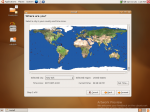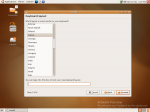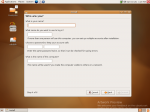Ubuntu Edgy Eft Installation — page 2
3. Defining basic settings
Among the require information you need to give the installer, there is:
- Your time zone
- Your keyboad layout
The time zone is determined using a map, you simply have to click on your location’s capital to get your timezone setted up.
Concerning the keyboard layout, you simply have to choose the name of the country your keyboard belongs to.
4. Creating the first user
Now, it is time to create your first user. This user will have administration rights such as installing new software, configuring network devices, add printers… anything that you need to do to run your machine. You will need to supply your name, the name you want to use as your login name, a password that you need to retype in order to avoid typing errors (you don’t want to be left with a computer you can’t log into, do you?), as well as the name of your computer. This name will be used to recognize your computer on a network, for instance when sharing files with windows machine using samba.
Now that the basic settings are sorted, it is time for the tricky part: selecting the partition where your system will be installed on.
5. Partitioning your hard-drive
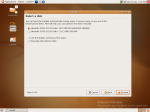
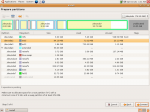 If you have already partitioned your hard disk properly, I guess you could safely use the automatic installer. As I didn’t do so, and because I want to have control over my partitions I chose the manual installation.
If you have already partitioned your hard disk properly, I guess you could safely use the automatic installer. As I didn’t do so, and because I want to have control over my partitions I chose the manual installation.
Once you chose Manually edit partition table, the installer will trigger gparted, The Gnome Partition Editor. Using this tool, you will be able to get a view of your hard disk partition. As you can see on the snapshot, my hard disk is a big mess ![]() as my previous installation had separate /var, /tmp, /boot, /usr and /home partitions. In this setting I used the following partitions:
as my previous installation had separate /var, /tmp, /boot, /usr and /home partitions. In this setting I used the following partitions:
- I kept my /home partition (where I get all my important datas), this partition is about 10G
- created a brand new / root partition of about 5G
- a swap partition of roughly 2G
This setting is good enough for a desktop use. If you were to install a server, you might want to decide to use separated /tmp and /var, but anyway, you wouldn’t be using the graphical installer :).
Important note: You should write down the number of the partitions you intend to use, like: sda5-> /home, sda2->swap, sda7->/, sda6->/mnt/fat as during the next step you will be asked for the mount points
Once you created your partitions with gparted, click on forward in order to get your partition written to disk.
The next step is to inform the installer about which partition to be mounted.